Prior to Conference Presenter Instructions
Instruction for presenters: submission of materials in advance
This year, the conference will be hybrid. You may give your talk in-person or remotely. Regardless if you will present your talk in-person or online, we would like you to prepare for technical glitches, as well as cater for different time-zones.
We therefore ask all presenters to upload the presentation slides and link to the video prior to the conference, by Monday July 11, as per instructions below.
Please note: Although ALL authors received this email, only one author should submit the data below. This will be the presenter for the paper. Please communicate with your co-authors to designate the presenter and ensure that individual submits by the required deadline.
Submitting your presentation materials
What should you prepare?
You should create a zip file, with the name:
<Conference Name>-<Session Name>-<Paper ID>-<Presenter’s Firstname-Surname>.zip
- Find your Session Name at: Programme Overview – AIED2022 (durham.ac.uk)
- for instance, if you are presenting at AIED in session ‘Large Scale AIED’ with paper ID 161 and your name is Alexandra I. Cristea, you will create a file called:
- We recommend to allocate no more than 1 slide per minute.
AIED-LargeScaleAIED-161-AlexandraCristea.zip
This file will contain:
1. Your presentation slides as powerpoint/pdf (with the name <Conference Name>-<Session Name>-<Paper ID>-<Presenter’s Firstname-Surname>.ppt/pdf), ready to be used for your session.
2. A readme text file (with the name <Conference Name>-<Session Name>-<Paper ID>-<Presenter’s Firstname-Surname>.txt), with the following information:
- Paper Number
- Paper Title
- Name of presenter
- Indication of online or face-to-face conference attendance
- A link to the YouTube video of your presentation, with the duration as specified below.
Duration of a presentation
We ask all presenters to strictly follow the assigned presentation time limit as shown below for creating the PowerPoint for their presentation as well as for recording the video of their paper presentations:
Main track video recording:
- Full Paper: 20 minutes.
- Short Paper: 10 minutes.
Practitioner track:
- All papers: 10 minutes.
- Please focus on the practical applicability of your development/project.
Industry and Innovations track:
- Oral presentation: 20 minutes.
- Posters.
Poster:
- see separate instructions at: Posters and Late Breaking Events – AIED2022 (durham.ac.uk)
Instructions for the Creating Presentation Video
You will send us only your YouTube link to your video. For your convenience, here are some recommendations on how to record a compatible video (from content displayed on your computer screen, and voice recorded via the computer microphone). We recommend you to record the presentation using Zoom, available to users on most platforms and in most countries. We also recommend that you use closed captions for the presentations, to support accessibility. See more information on the accessibility guidelines (for presenters).
To create we recommend the following:
- File size: 500 MB (maximum)
- Video file format: .mp4
- Dimensions: Minimum height 720 pixels, aspect ratio: 16:9
- We suggest you record the video in a stable environment and check the video quality before you upload. Further video recording suggestion can be found at: https://support.zoom.us/hc/en-us/sections/200208179-Recording
- We recommend to allocate no more than 1 slide per minute.
Instructions for the Uploading your Video to YouTube
The next step is to upload your video to YouTube, in order to provide us with the link to your video. See more information at How to start and manage your YouTube channel – YouTube Creators. Make sure you set your video to “Unlisted” if you do not want your video to be searchable for the general public.
Instructions for Uploading the Materials (the zip file)
After the above steps, please use the URL below to upload the zip file by Monday July 11:
URL: https://zendto.dur.ac.uk.
You can find a Zendto step-by-step User Guide below.
Please remember: The recorded video is for back up and after submitting the recorded video, you still need to give either an online or physical presentation.
If you have any problems in creating your videos or uploading your presentations, please contact SUN, ZHONGTIAN [email protected] or ADURAGBA, OLANREWAJU M.T. [email protected]
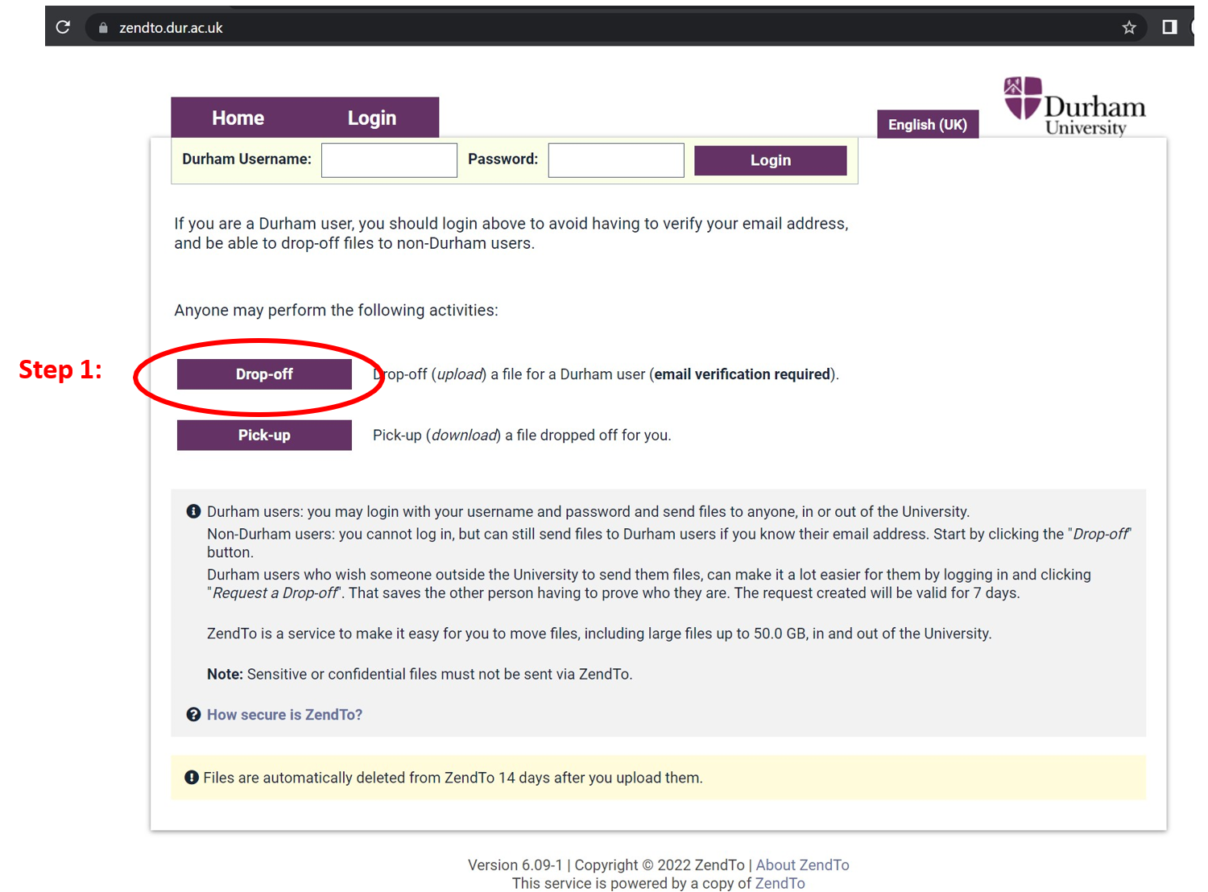
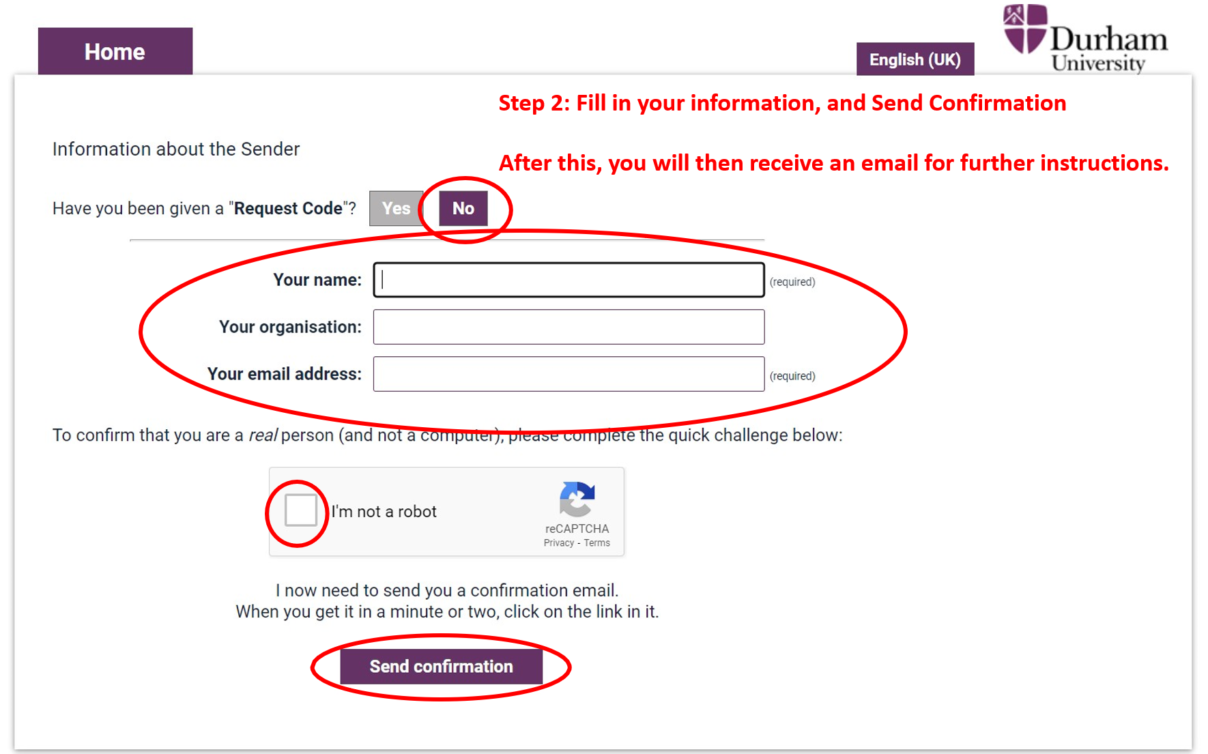
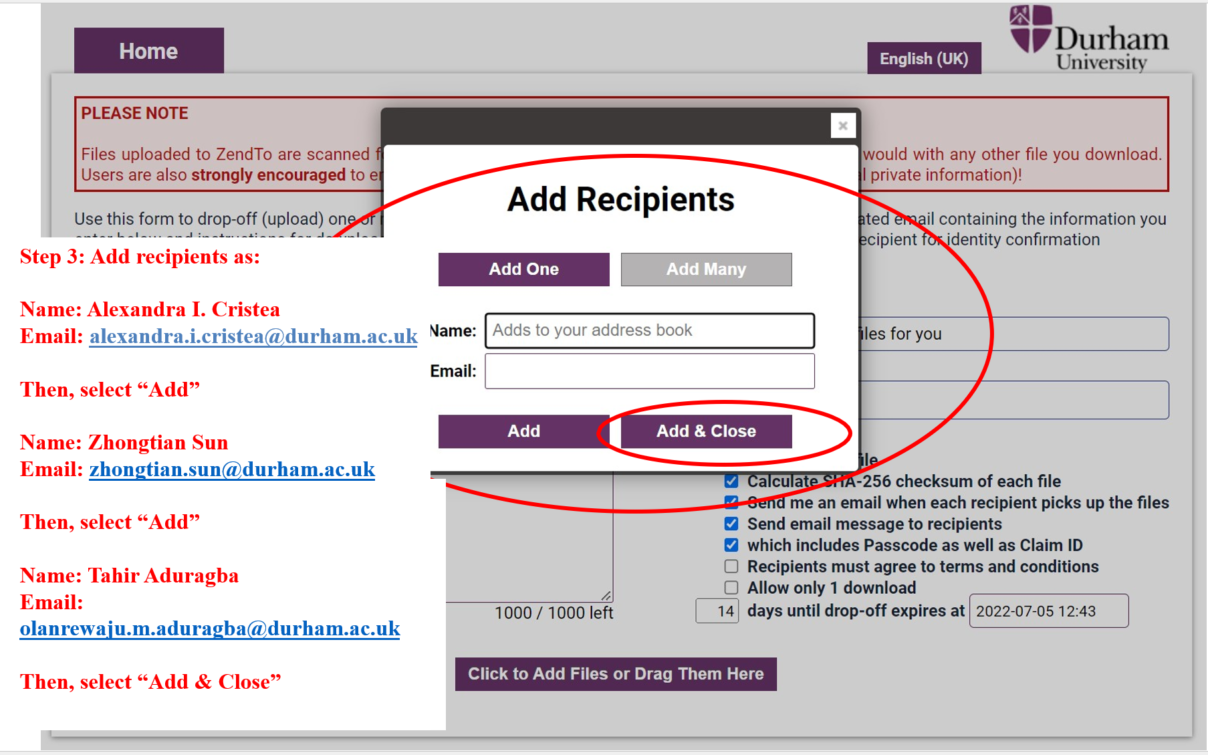
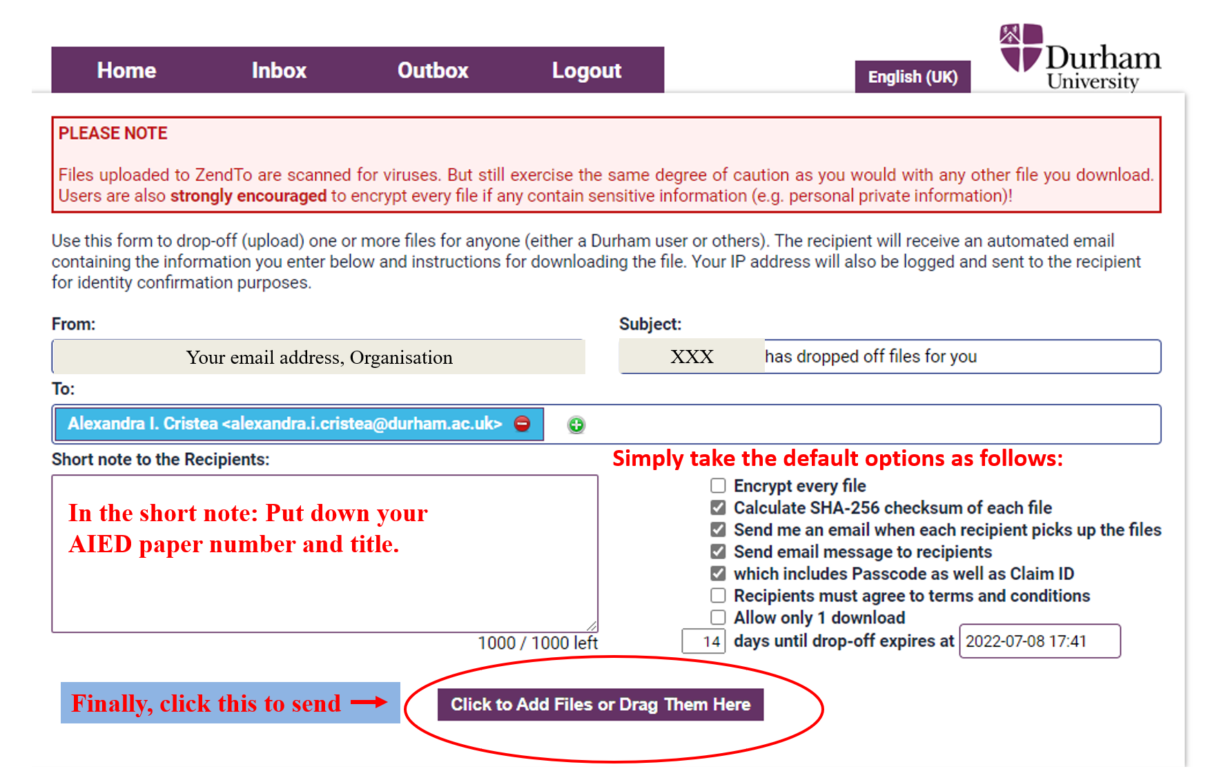
What will my files be used for?
Your PowerPoint presentation will be used to help your Session Chair transition smoothly from one presentation to another. The Session Chair or one of our support team members will make the presentation available for you to present at the conference. If face-to-face, this will mean you don’t need to bring your own laptop and can just use the computer provided in the room. For remote presentation, we shall prepare additional information, but we will either give you access to the slides remotely, or have one of the support team members help with moving to the next slide.
Your video will be used in case you (as well as any of your co-authors) are unable to present (e.g. if you have Covid or are otherwise ill). Please notify us at [email protected] if this is the case, as well as your Session Chair if you know them. It may also be used in case of technical glitches. We are also working on linking your video into WHOVA after your talk, to allow participants that may have missed your talk to hear it.
Please note that by sending these materials to us you give us permission to use them as outlined above.
Frequently Asked Questions
Q: How to use closed captions for the presentations and generate a live transcript with the recorded video to support accessibility?
A: Please check Managing closed captioning and live transcription – Zoom Support regarding the closed captions of zoom
Q: Is it possible to provide the updated material in case of minor changes after the deadline prior to the conference?
A: We suggest you have everything ready before the deadline and prefer you not to do the last-minute changes. However, if it is really necessary, please make sure to let your session chair know about the updated materials.
Q: When you upload the documents to ZendTo as instructed but encounter the problem as:
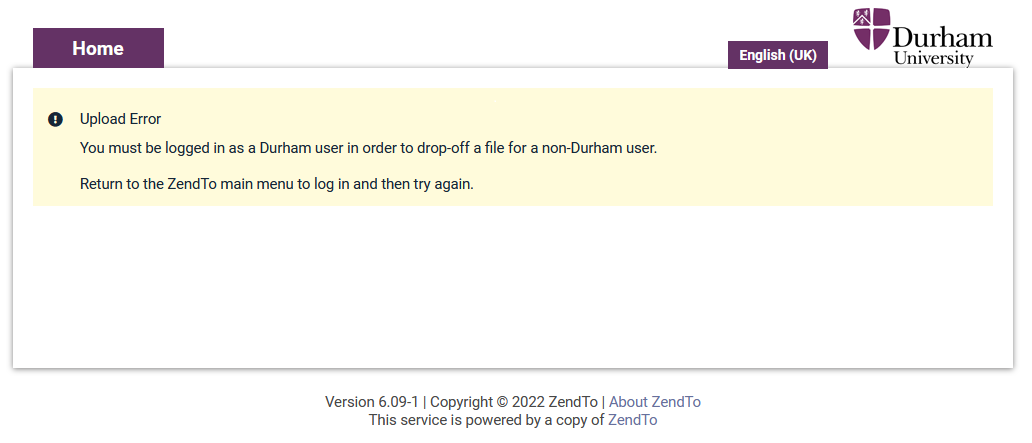
A: You may try removing your email address from the recipient list (some still add their email address to the recipient list).
